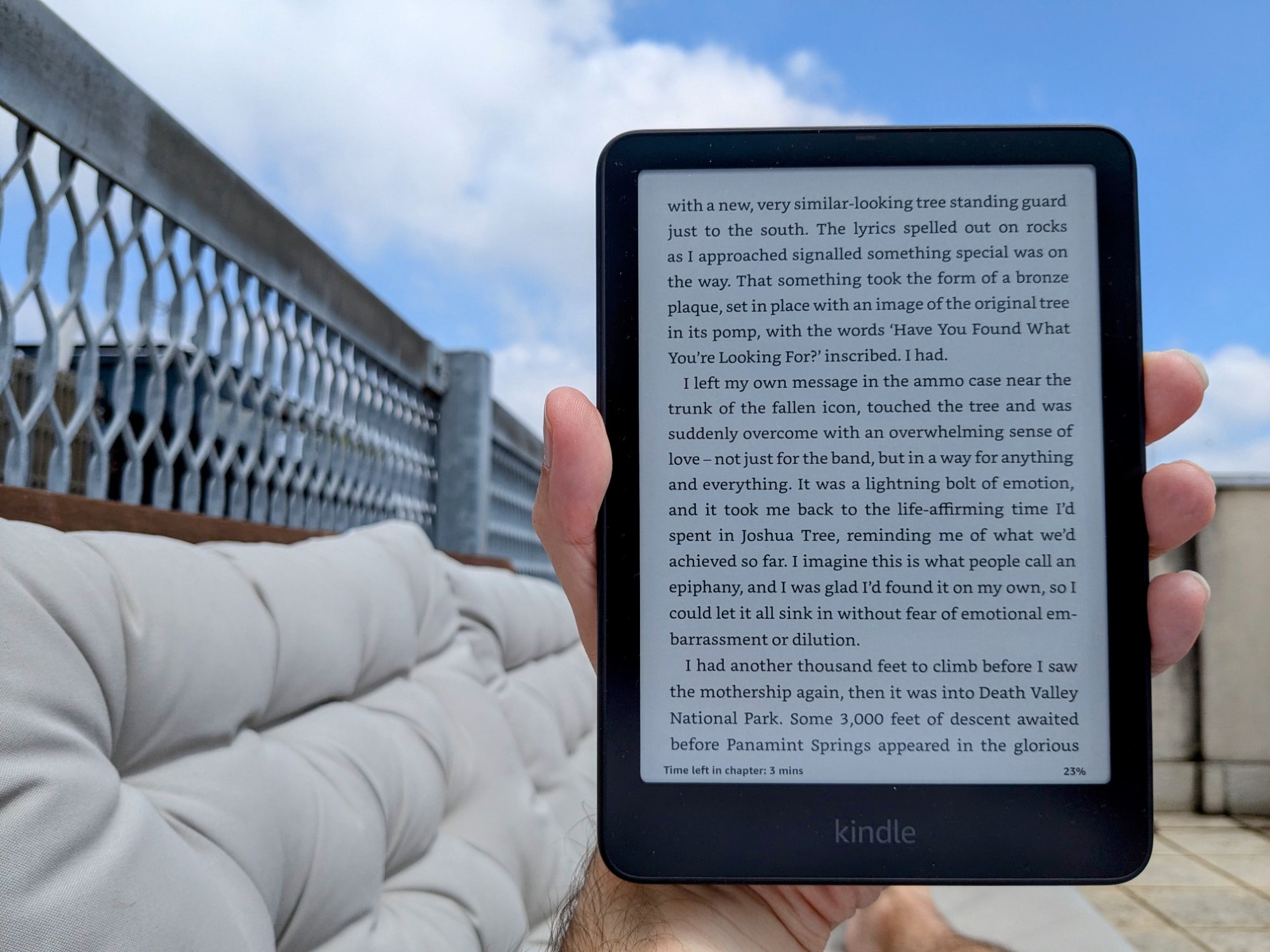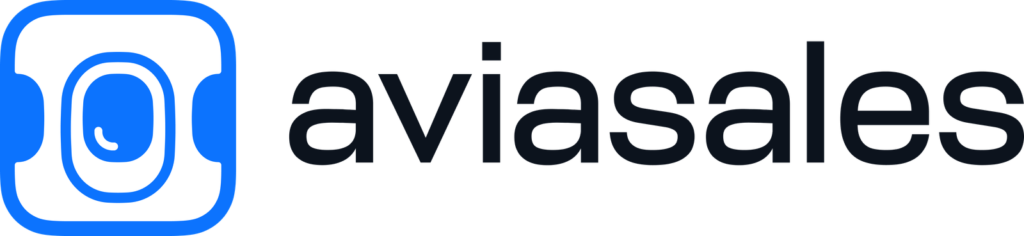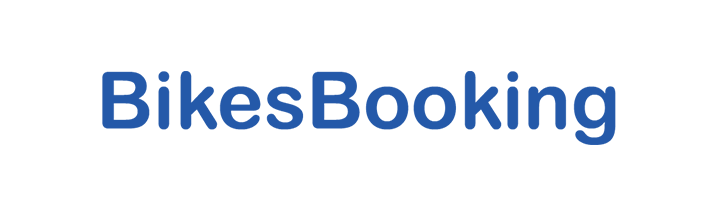I’ve been buying Kindles for a long time. It all started with the Keyboard 3G, which I got as much for the free international data as anything else.
That fell into the ocean in a harbor in Turkey (don’t ask), and the battery on the replacement died a few years later. By then I’d switched to a Paperwhite, which traveled around the world with me for the better part of a decade until I left it in an airport in Vietnam earlier this year.
Knowing that an updated model was due, and that Black Friday sales would follow soon after, I waited to pull the trigger on a new one. Having now used it every day since it arrived, I’m happy to say it was worth the wait.
Because prices were quite similar during the sales, I ended up getting the Signature edition over the standard model. Differences include extra storage, wireless charging, and a light sensor that changes brightness automatically.
In general, though, they’re the same device. Other than the section towards the end where I talk specifically about the Signature’s features, my comments apply to both versions.
Why a Paperwhite?
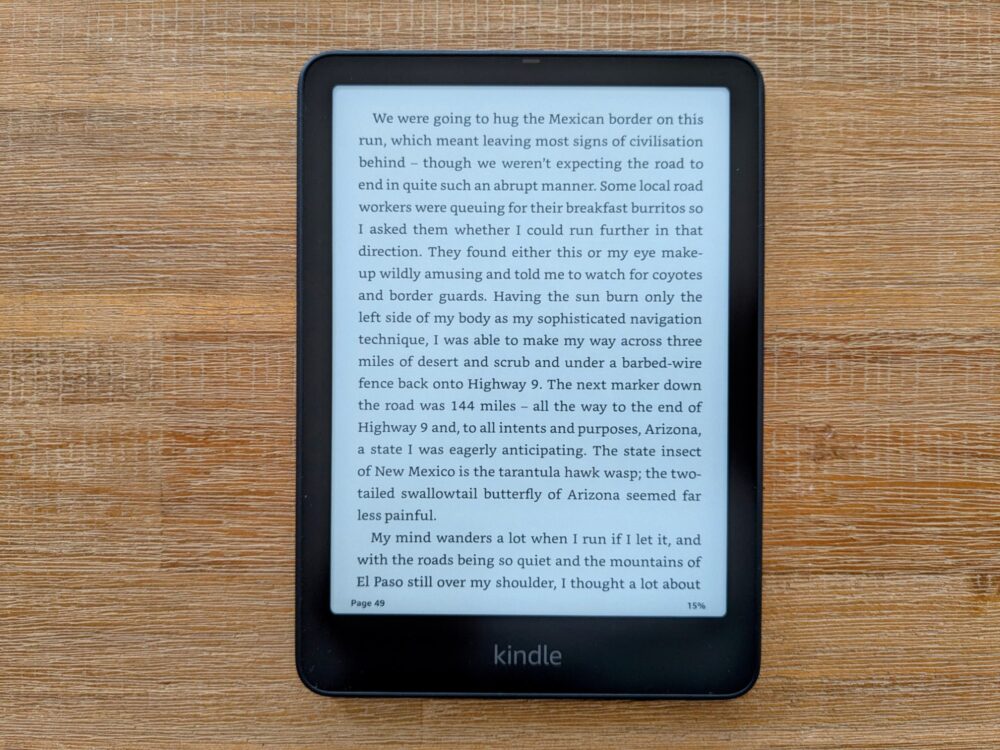
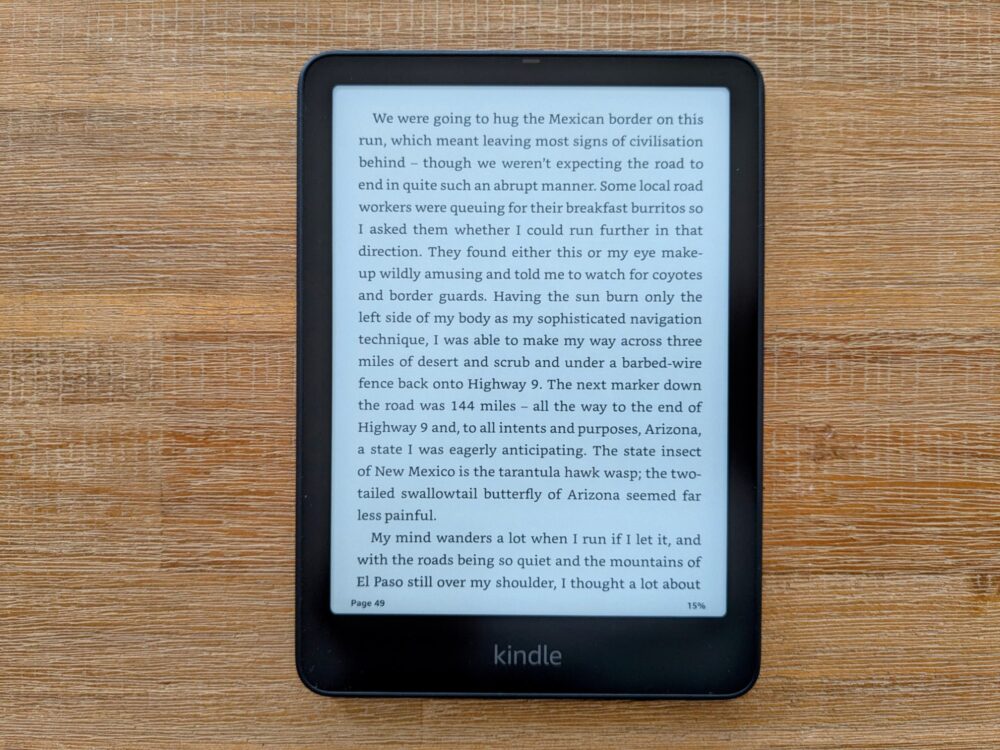
As it so often has in the past, the price of the basic Kindle appealed, and at least made it worth considering. Just like last time I had to make that decision, though, I ended up going for the Paperwhite instead.
Here’s why:
- the Paperwhite is waterproof (IPX8), the base Kindle isn’t. That alone makes it worth the extra cash for me. I use my Kindle more at the beach and around water than anywhere else, not to mention the whole dropping overboard thing
- 12 weeks of battery life on Paperwhite, half that on the base model
- Higher contrast ratio on the Paperwhite, making it easier to read in direct sun
- 7″ screen on the Paperwhite, 6″ on the Kindle. An inch doesn’t sound like much, but it makes a big difference to how often you need to turn the page
- The Paperwhite is 25% faster. Caring about speed sounds weird with an e-reader, but slow page turns in particular annoy the hell out of me.
There are other differences as well, but those are the ones I cared most about. For years I’ve recommended the Paperwhite as the best option for travelers, and indeed most other people, and that hasn’t changed with this latest model.
Why an e-Reader?
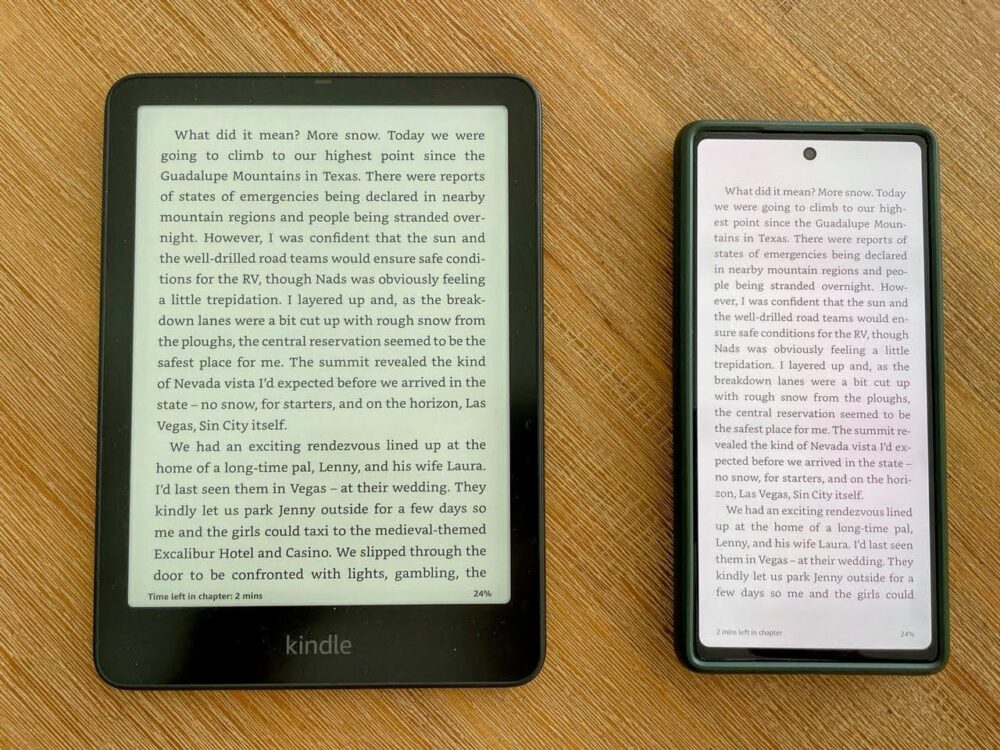
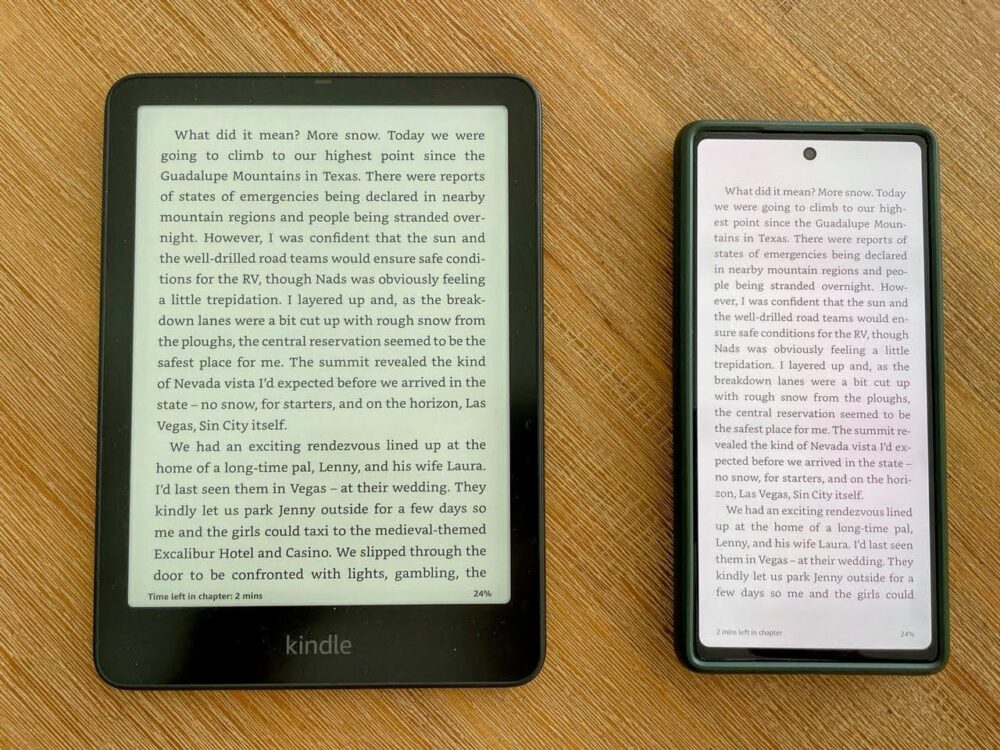
Before deciding which model to buy and whether to wait for an updated one, though, the real question I had to ask myself was whether I should bother replacing my Kindle at all.
I’m too invested in the Kindle ecosystem to seriously consider other brands of e-reader, even though there’s an argument that they’re technically better: it was really about whether I needed an e-reader, period.
Now that I don’t travel fulltime, it doesn’t get as much use as it once did: I prefer physical books, and it’s a lot easier to fit them in a bookcase at home than in my backpack. My old Kindle often sat unloved in a drawer for weeks or months at a time.
When I do travel, though (which is still around 3-4 months a year), having a library of books to choose from without having to carry them all is still extremely valuable to me, as is being able to buy a new title with a couple of taps.
After losing my last Paperwhite, I thought I’d be able to get away with using the Kindle app on my phone for the rest of the trip. Instead, I hated it.
The screen was too bright at night and too small all of the time, the phone was uncomfortable to hold for long periods, and the battery drained much faster with the display continually lit up. There was no way I was going to read on it for more than half an hour, never mind an entire flight.
With more camping trips on the horizon this summer, and a multi-week walk lined up for next year, having a lightweight dedicated reading device with zero distractions and months-long battery life appealed just as much as it has in the past.
And so here I am.
The Basics


My Paperwhite arrived at my door in a simple cardboard carton, and no unnecessary packaging. It’s good to see companies finally, slowly getting the message here.
Inside sat the Paperwhite itself, a short-ish USB A to USB C charging cable, and a simple instruction booklet. That’s really about it: there’s not much else to say.
I hadn’t opted to have the device pre-configured when I ordered it, but setup was still very straightforward. I just followed the onscreen instructions to tell the Kindle app on my phone to detect the new Paperwhite and copy my account details across, which it did without fuss.
That included the Wi-Fi network, so within half a minute of starting up, it had downloaded my library, synced my progress, and I was ready to start reading.
What’s It Like to Use?
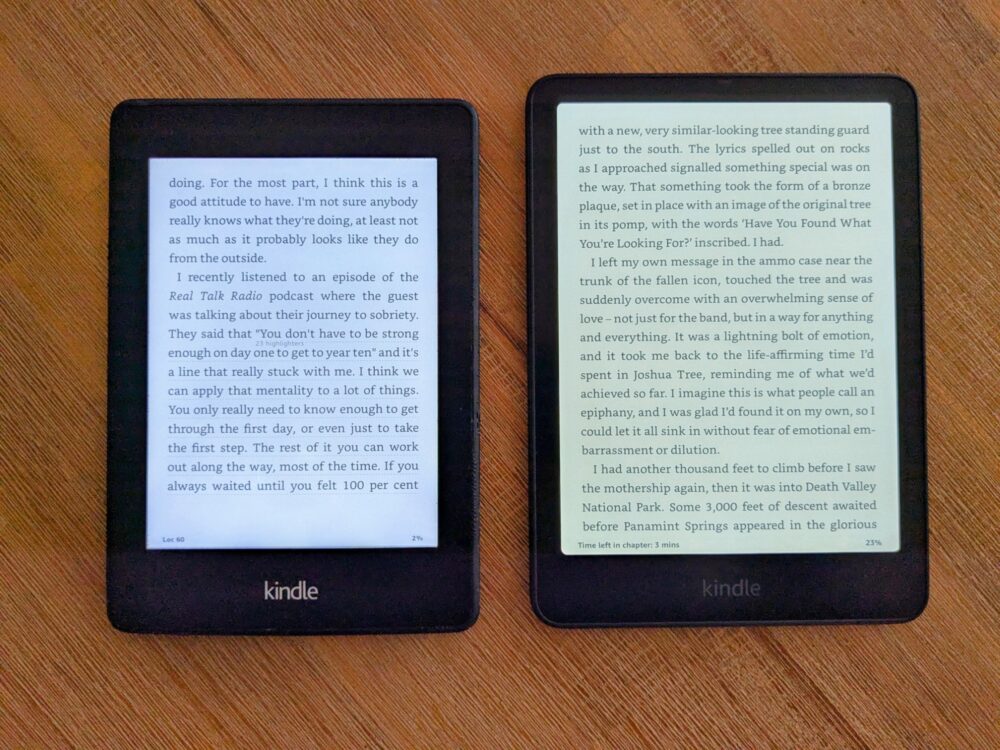
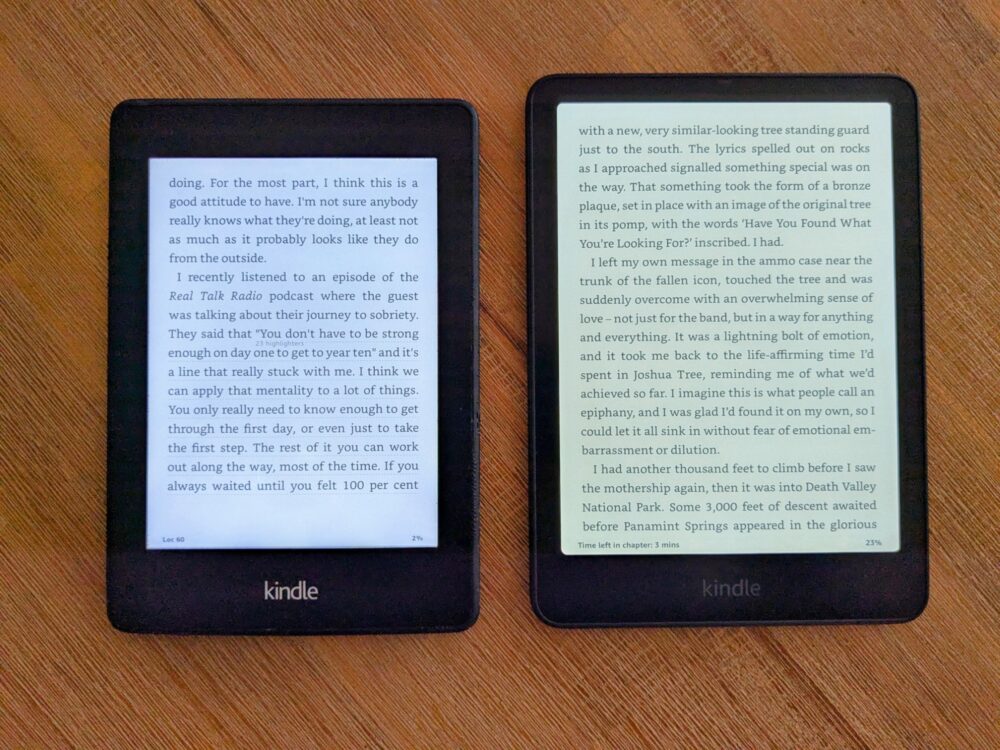
Like I said, it had been many years since I’d bought my last Paperwhite, so I was hoping for some noticeable changes. I wasn’t disappointed. While at its core it does the same thing as every other Kindle I’ve owned, the way it does it is very different.
It feels more premium in my hand, with a softer back and rounded corners. The larger, brighter screen is much easier to read, and it’s light enough to hold easily in one hand for long periods, without feeling flimsy or cheap.
The photo above shows the comparison between my partner’s decade-old Paperwhite and this one. They’re both set to maximum brightness, with warmth set to the lowest value on the new model. As you can see, the color temperature is quite different between the two: I prefer the newer one, as it means less eyestrain in darker rooms.
This is also the first Kindle I’ve used that is genuinely snappy. I mean, snappy by e-ink standards: the nature of the technology means it’ll never be as smooth as a decent phone or tablet, but it’s a hell of a lot closer than it was.
Page turns are the most obvious: they’re near-instant, as is loading footnotes or jumping back and forward through the table of contents. Another place I really notice the difference is scrolling through the Kindle e-book store and buying a new title.
This process was painfully slow on my old Paperwhite, and dramatically better now. Menus and settings screens don’t feel quite as fast, but they’re still much quicker than on my old model.
There’s a small but noisy subgroup of Kindle users who like to complain bitterly about Amazon’s decision to get rid of physical page turn buttons over the years, replaced by tapping or swiping on the touchscreen instead. I’m not one of them.
Maybe I just spend too much time on my phone or something, but I find tapping to get to the next page more convenient than pressing a button. My thumb sits just above the screen when I’m holding the Kindle anyway, and not needing to precisely hit a button speeds the process up a bit.
The small power button remains on the base of the Kindle, alongside the USB C charging port. It doesn’t turn the device off, as such, but locks the screen: since e-ink displays only use power when the screen contents change, battery drain is minimal.
Standard Versus Signature Edition
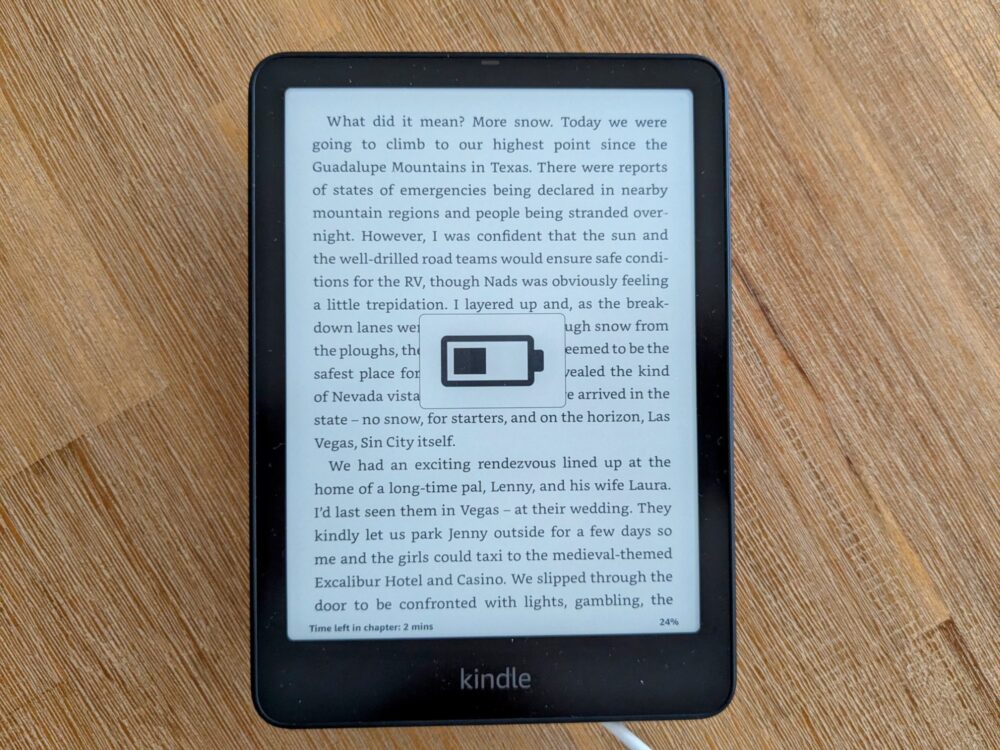
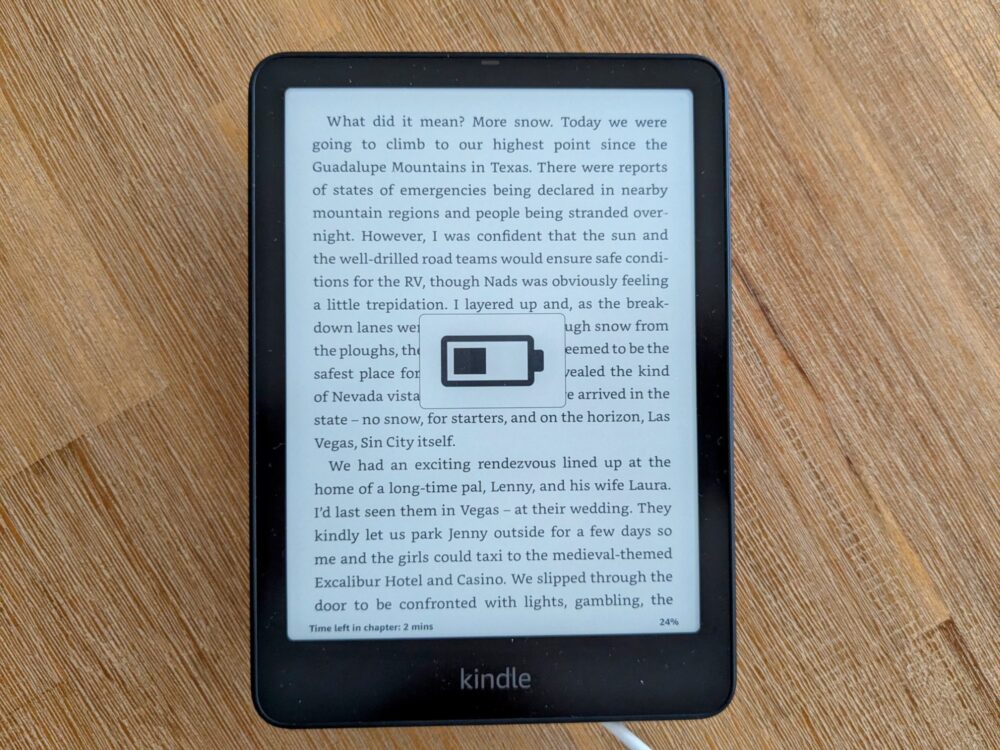
For the last few years, Amazon has offered both a standard Paperwhite and a Signature edition that has extra features and costs more money. Since it was only slightly more to get the latter during the Black Friday sales, that’s what I did.
Should you do the same?
The main selling point, at least for most people, is wireless charging. Amazon has a charging dock that lets you stand the Kindle up beside your bed (or wherever) and keep it charged, but in theory any old Qi wireless charger will work.
I had a random puck-style charger lying around that I don’t use for anything else, so this felt like a good excuse to dust it off. Sure enough, it worked as you’d expect, and I liked knowing that my device would be fully charged whenever I came to use it.
I also tried a few other wireless chargers of different shapes and sizes: if you’re not planning to buy the dock, you’ll be better off with a pad or puck-style version than a MagSafe-type stand.
The magnetic connection between the Kindle and the charger is quite weak, so it didn’t stick firmly to either of the charging stands I tried it with.
Because the wireless coils are in the middle, it’s also basically impossible to prop the device up in a way that gets it to align and charge properly. I’m not saying you can’t get it to charge, just that…well, the photo below tells the story.


The charging speed doesn’t really matter on a Kindle like it does on a phone or laptop, but for what it’s worth, that 10W charging puck took it from 50% to full in just over 90 minutes.
The Signature edition also has double the storage, going from 16GB to 32GB. Unless your Kindle library consists of many thousands of books or you have a lot of graphic novels or audiobooks on there, you’ll never notice the difference.
If you don’t love the basic black color on the back, the Signature edition also comes in a jade green version. Because my Kindles live in a case when I’m traveling, I very rarely see the back and don’t much care, but you may have different views on the subject.
The other physical difference with the more-expensive model is an ambient light sensor. This automatically changes the brightness level of the front light when you do things like go from inside to out, or are reading while the sun goes down.
This works reasonably well: sitting indoors, the brightness set itself to 12 out of 24. When I went out in the sunshine, it switched to 0/24 automatically. Back inside half an hour later, it changed to 11/24.
Likewise, the brightness jumped a bit when I dimmed the lights one evening, and fell again when I moved to a more well-lit room.
It’s not like it’s difficult to change the brightness yourself, but if you need to do it regularly and it annoys you, you’ll like the automatic approach. If you hate it, on the other hand, it can be disabled in the settings.
With previous models, people have complained that the light sensor is a bit glitchy, changing brightness when it doesn’t need to. I haven’t noticed that happening so far, but I guess it’s still early days.
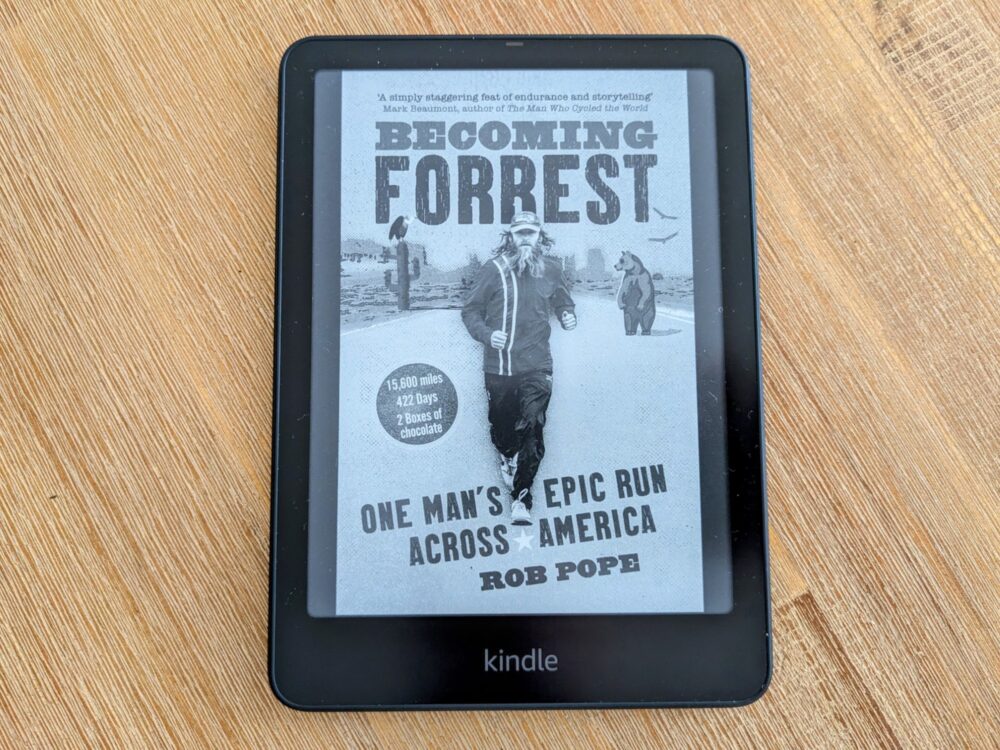
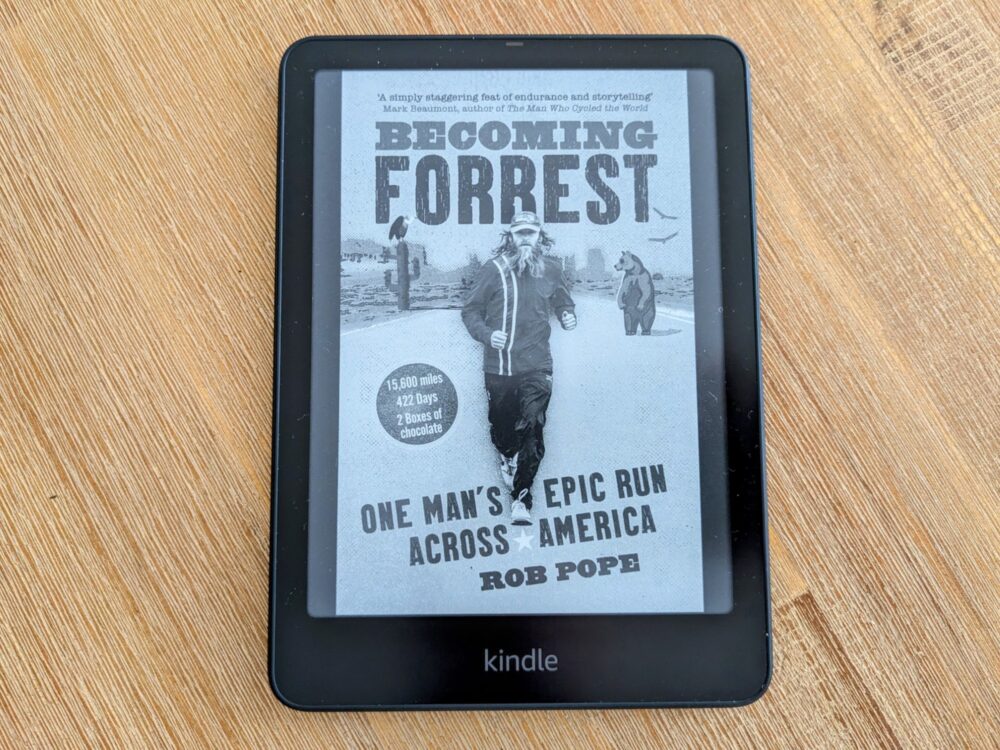
The final thing worth mentioning is that the Signature edition is ad-free out of the box, while you need to pay $20 to remove them from the standard version. I never found the ads intrusive on the last one, since they’re only on the lock screen, but I do prefer to see the cover of the book I’m reading there instead.
So, would I recommend the Signature edition? At standard pricing, no, not really. While the wireless charging, extra storage, and auto-brightness are all nice to have, most people won’t find any of them essential.
If you do, though, or the ads on the lock screen really annoy you and you’d pay the twenty bucks to get rid of them anyway, then by all means stump up for the Signature version.
Otherwise, maybe get it when Kindles are on sale and the price difference between the two is less, but otherwise don’t bother.
Get regular updates from the world of travel tech and remote work
News, reviews, recommendations and more, from here and around the web
Please enable JavaScript in your browser to submit the form
Wrap-Up
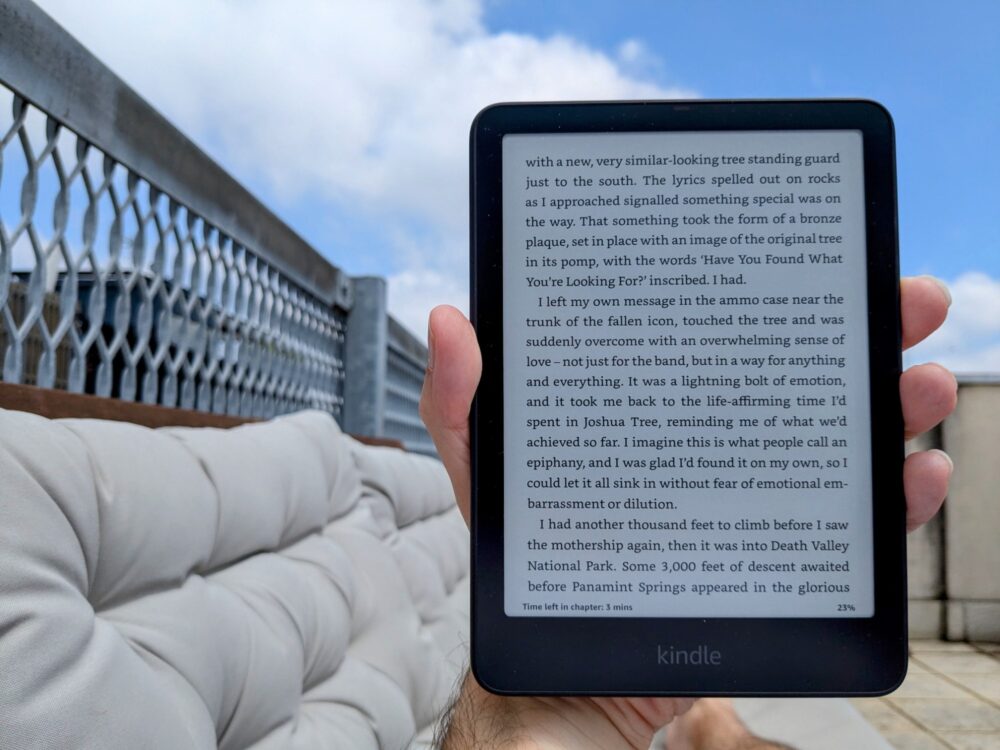
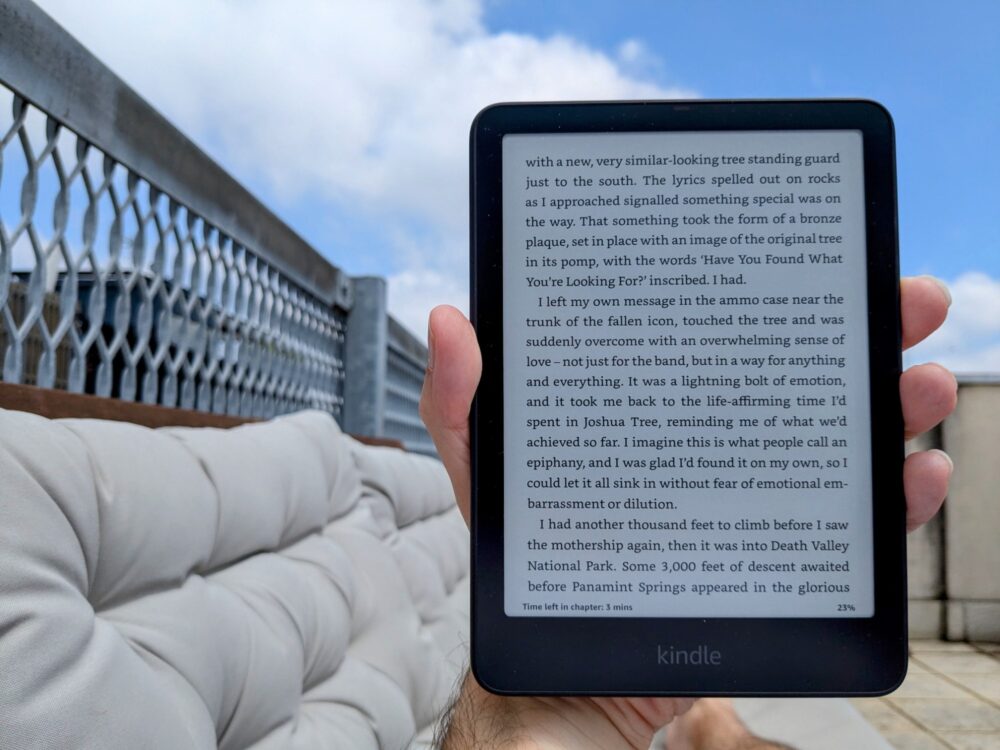
Even as I went to hit the buy button last week, I still wasn’t totally convinced I needed another Kindle. Having used it relentlessly over the last few days, though, I’m sure made the right decision.
It’s such an upgrade from my old Paperwhite, both how much better the screen looks and how much faster it is to do everything from turning pages to finding new books. It’s lightweight, feels good in the hand, and lasts approximately forever on a single charge.
If you’ve been on the fence about buying a Kindle of any sort, dither no longer: the 2024 Paperwhite is very much the one to get. That’s especially true if you travel regularly, and even more so if you hike, camp, or otherwise spend a lot of time off-grid.
Whether you get the Signature model or not depends on how much you care about things like wireless charging and ads on the lock screen. It’s not a must by any stretch, but if there’s less than $25 difference between the two, I’d at least consider it.
If you’ve already got one of the previous couple of models of Paperwhite, there’s no real need to upgrade: the relatively minor improvements over those versions aren’t enough to justify the cost.
If you’re coming from an earlier model like I was, though, or you’ve only got the basic Kindle and want a noticeably better reading experience, then it’s a different story. Using the 2024 Paperwhite is like night and day compared to either of them.
I’m flying home for Christmas in three weeks, and there’s already no question about it: my new Paperwhite will be making the trip with me.
All images via author